Installing MySQL : Introduction
- As we had discussed in previous chapter that SQL is a query language that possibly acts as an intermediate between the users/developers and the data stored in the databases. We will be using MySQL in this whole tutorial as it is free and the most widely used DBMS.
- Installing MySQL isn’t a tough task. Just follow us along and you will get it quite easily. Below are the steps for installing MySQL on Microsoft Window, Mac and Ubuntu.
Installing MySQL : For Windows
Step-1 : Click on the link to open the download page of the MySQL.
|
Link : For Windows - Click Here! |
Step-2 : Scroll down and click on the download button.
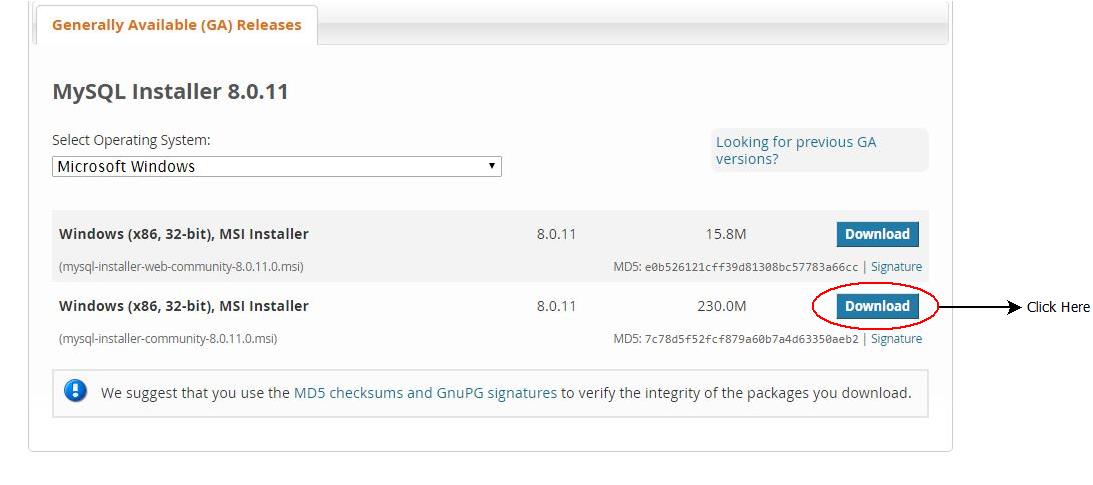
Step-3 : Log In/Sign Up with the details and download the MySQL.
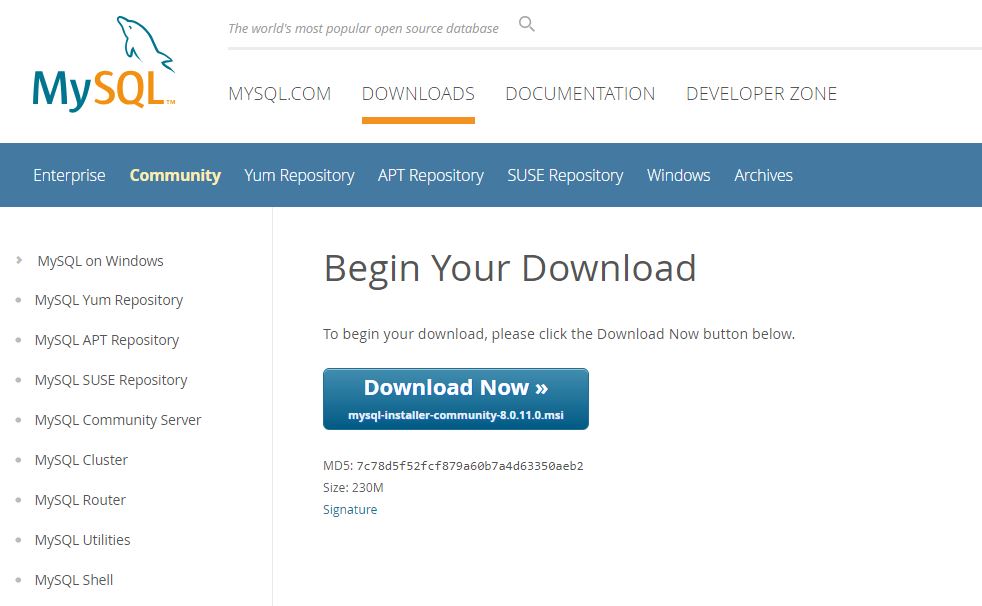
Step-4 : Once downloaded, open the installer after clicking it and proceed further after clicking next.
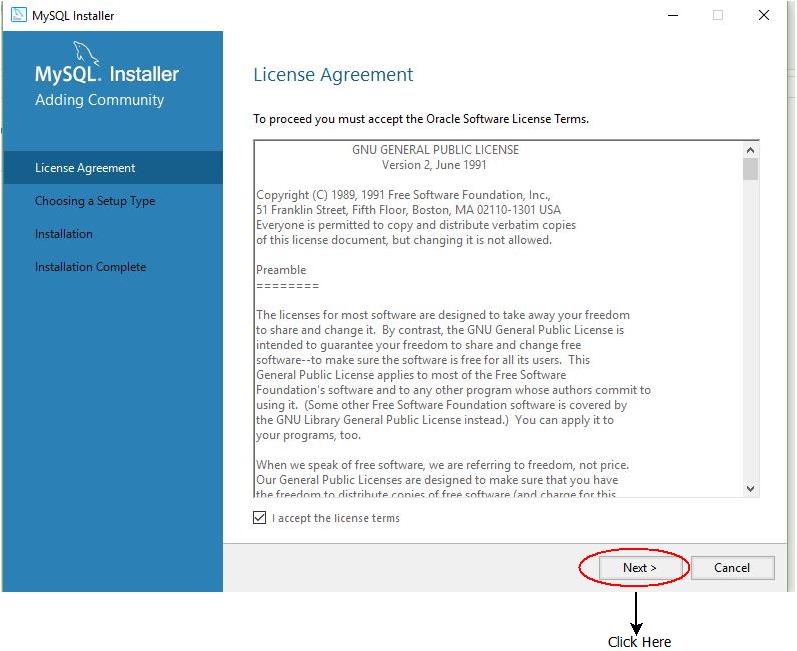
Step-5 : Keep the settings as default and click next to proceed further.
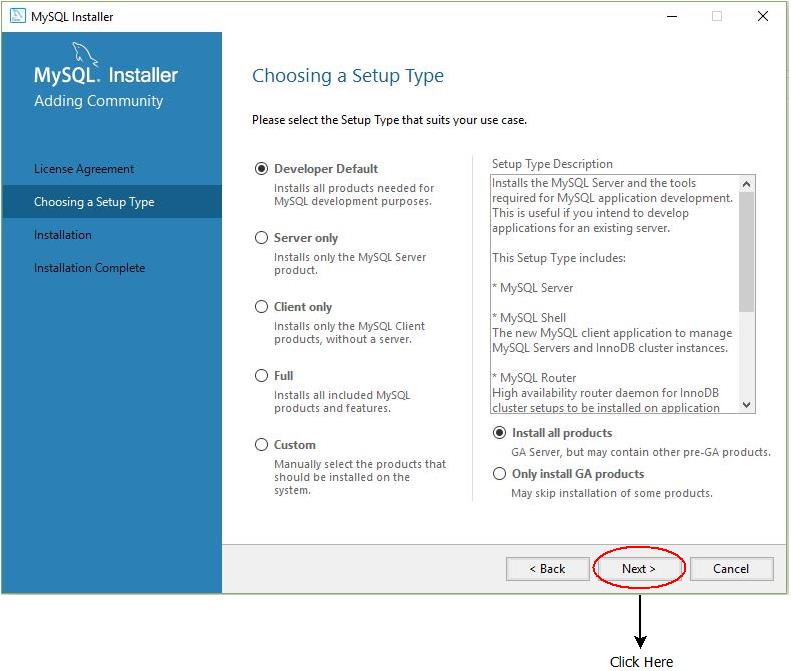
Step-6 : Click on execute and wait till all the products are installed successfully.
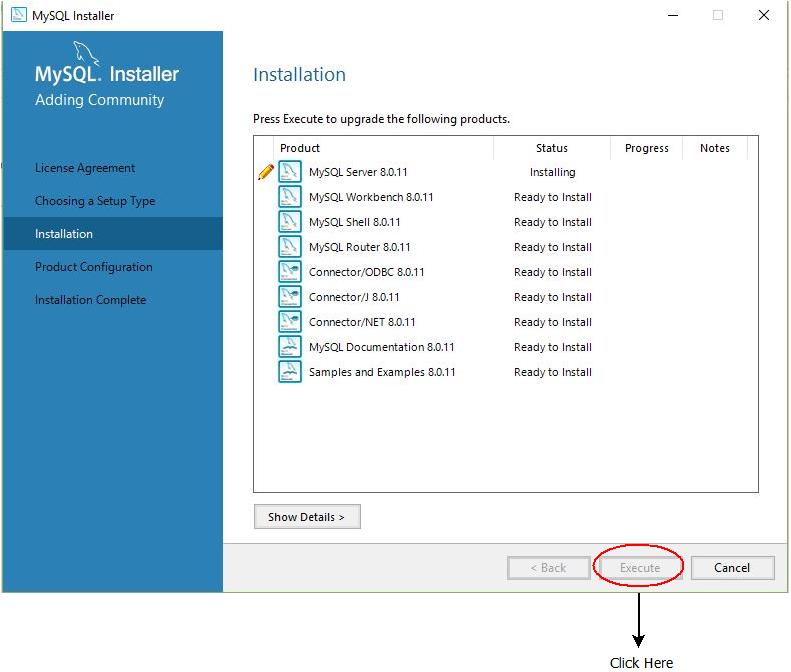
Step-7 : Click next a couple of times leaving the default settings as it is. Next, a pop up will appear asking for root password. Enter the password and click next(This root password needs to be remembered as it will be required while working on MySQL workbench).
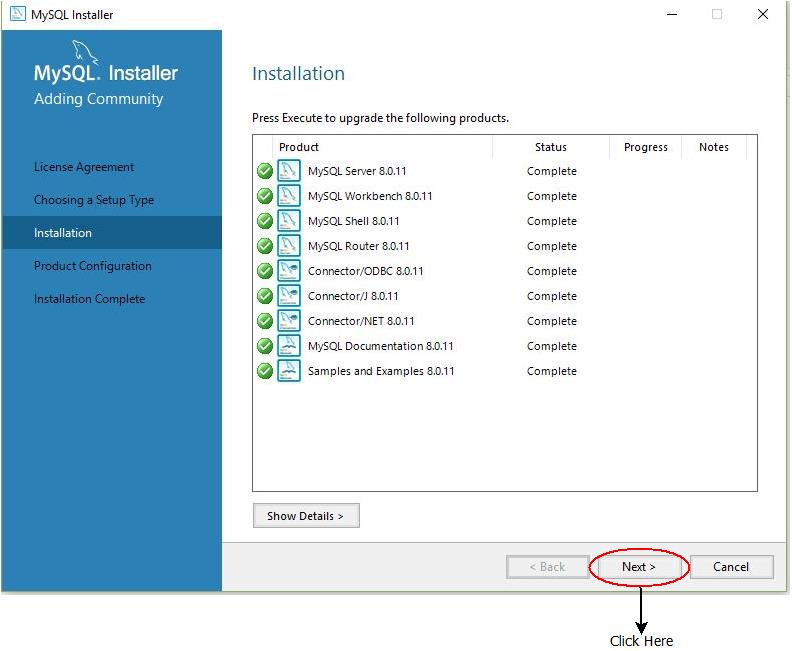
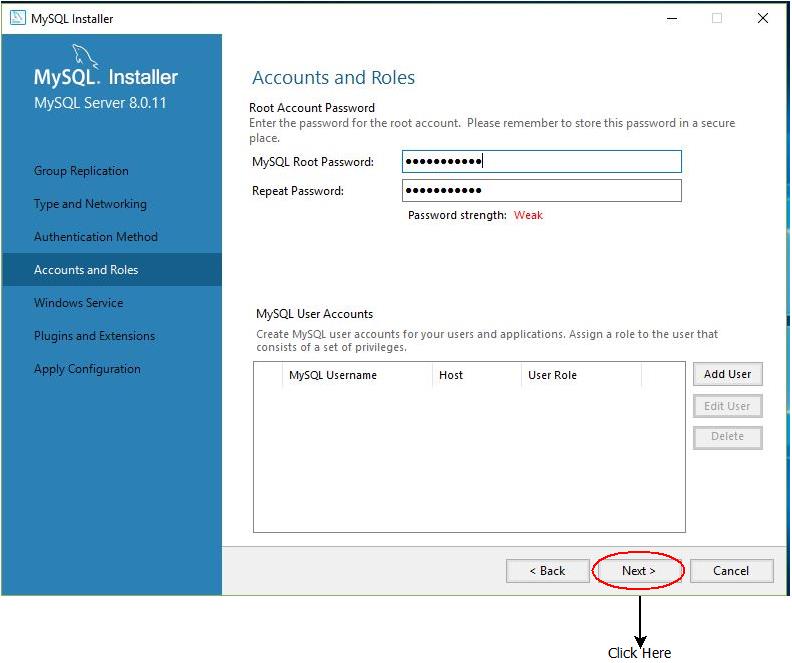
Step-8 : Keep the settings as it and click next a couple of time more and then execute & wait till the process completes.
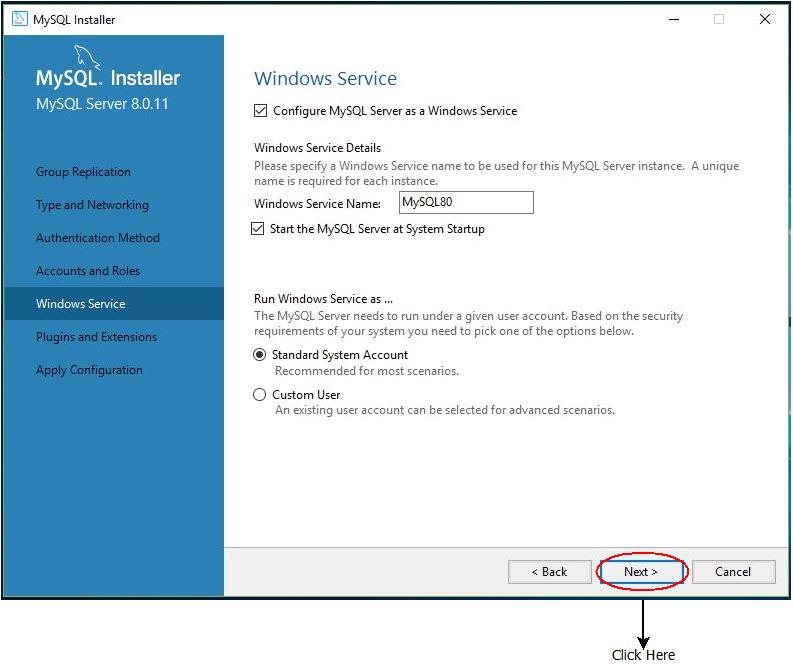
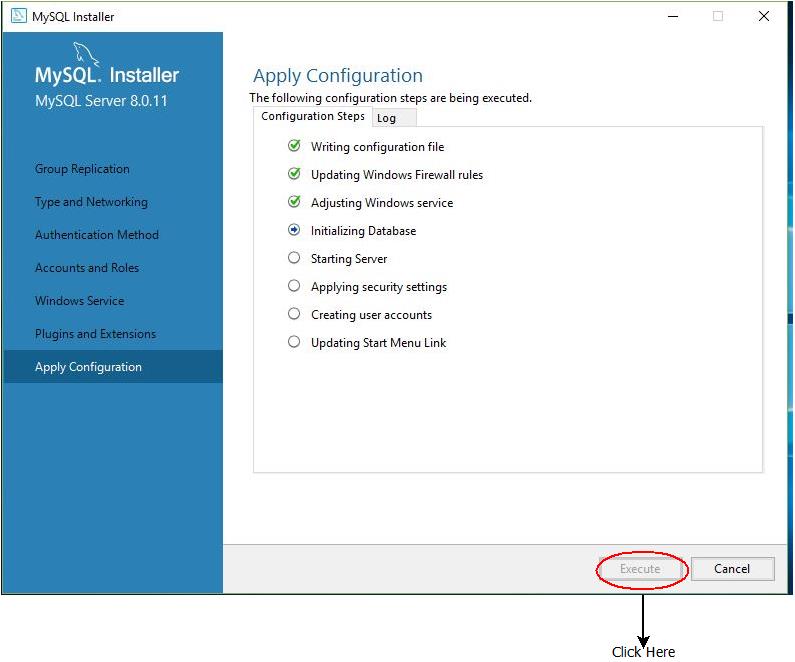
Installing MySQL : For Mac
- MySQL can also be installed over Apple Mac easily. Just follow the link below and you will easily get the steps of installing MySQL on Mac.
|
Link : For MAC-Click Here! |
Installing MySQL : For Ubuntu
- MySQL can also be installed on Ubuntu through command line. Just follow the link below and you will easily get the steps of installing MySQL on Ubuntu.
|
Link : For Ubuntu-Click Here! |
Installing MySQL : Conclusion
- You have successfully installed MySQL on your system. A new icon will appear in the menu(of MySQL), click over it and MySQL workbench will open.
- Congratulations!!! You are good to go now. See you in the upcoming chapters. You are going great.
|
NOTE : We have used MySQL as our primary database just to demonstrate you how it can be installed. Also, we will be using this all the way till the tutorial completes. You can use other database such as Oracle too. The SQl commands and query will remain same on all the databases. |